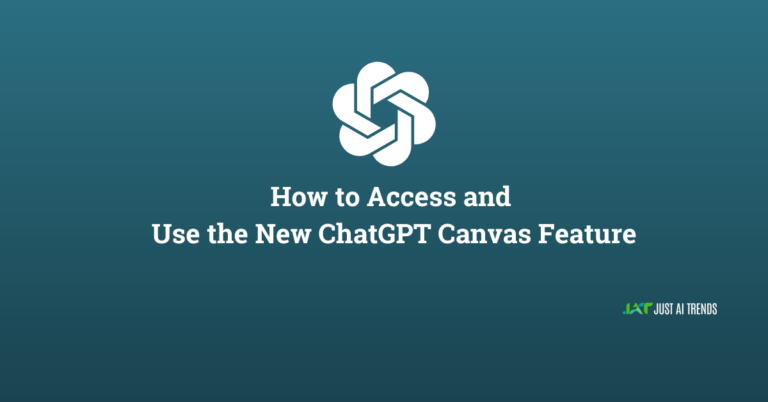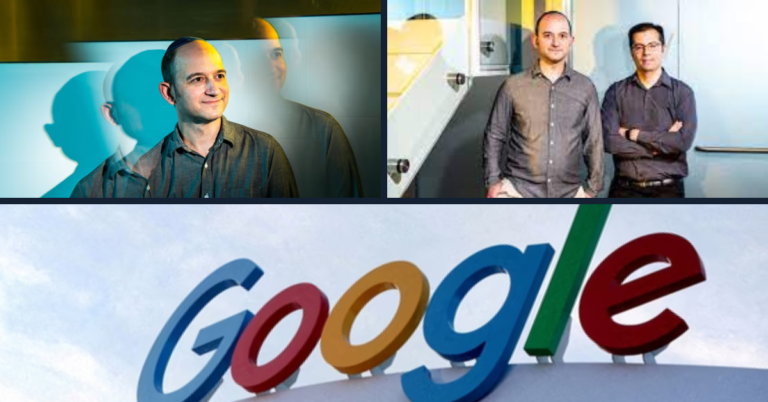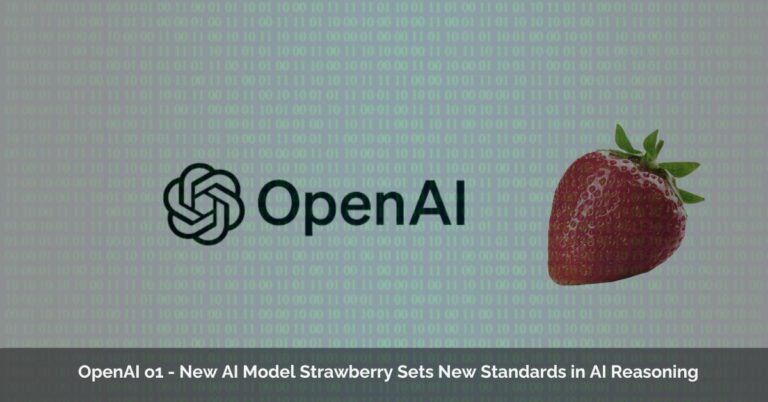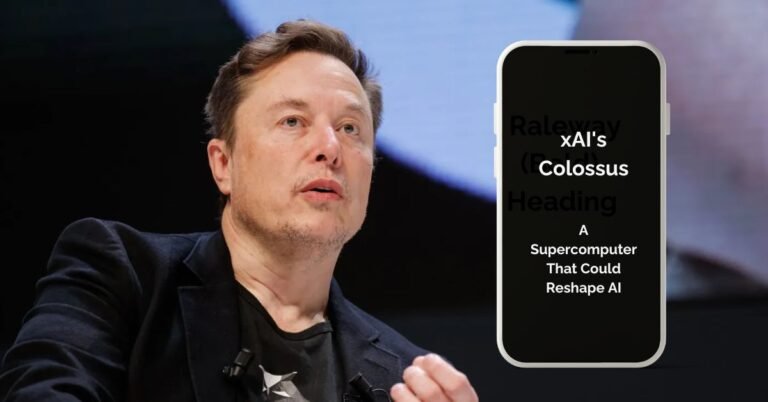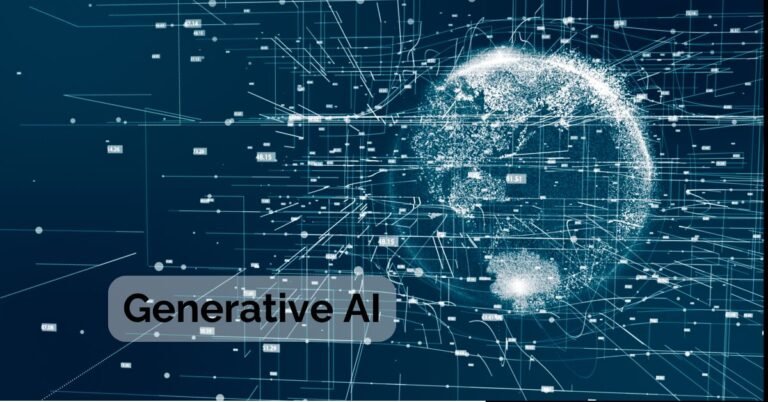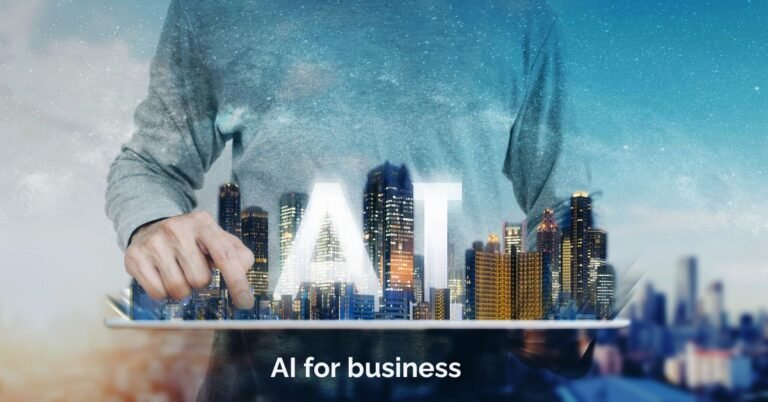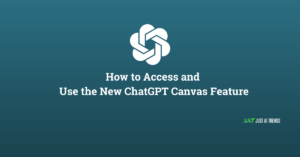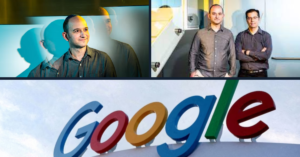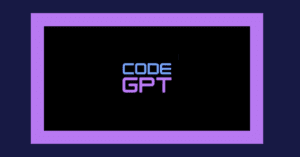In the dynamic world of Python programming, keeping your Anaconda Python version up-to-date is crucial. Not only does it ensure access to the latest features and improvements, but it also maintains compatibility with various Python packages.
Understanding Anaconda’s Structure
Anaconda comes pre-packaged with a specific Python version. It also offers environments, isolated spaces to manage different project dependencies without conflicts. Updating Python can involve updating either the base environment (not recommended) or creating a new environment with the desired Python version
Why Update Anaconda Python
Before diving into the update process, let’s understand why regular updates are essential. Updating Python within Anaconda can enhance performance, security, and compatibility. You’ll gain access to new functionalities and patches for any known issues in previous versions, ensuring a more robust and secure programming environment.
Pre-update Checklist
Before you begin the process of how to update Anaconda Python version, a pre-update checklist is vital. This includes:
- Backing Up Environments: Ensure you have a backup of your current environment, in case you need to revert back.
- Checking Compatibility: Review compatibility of your critical packages with the new Python version to avoid any disruption in your work.
- Reviewing Update Notes: Anaconda and Python release notes can provide insights into what changes to expect and prepare for.
Common Issues and Troubleshooting
Common issues during an update can include dependency conflicts or installation errors. If you encounter such problems:
- Check for any error messages during the update process and seek specific solutions online.
- Consider using the Anaconda Navigator for a more graphical approach to managing updates, which can sometimes bypass issues encountered in the command line.
Post-update Actions
After updating the Anaconda Python version, it’s not just about verifying the update. You should also:
- Test Your Environments: Run tests to ensure your environments work as expected.
- Update Additional Packages: Some packages might need updating to work with the new Python version.
- Verify Project Integrity: Run your critical projects to ensure they are functioning correctly with the updated setup.
Advanced Tips and Best Practices
For the more experienced users, consider:
- Managing Custom Channels in Conda: This allows more control over where your packages are sourced from.
- Using Anaconda with Docker: Enhances reproducibility and ease of environment setup across different systems.
- Integrating Anaconda with IDEs: Tools like VSCode or PyCharm can be integrated with Anaconda for an enhanced coding experience.
Approaches to Updating Python in Anaconda
1. Updating Anaconda (Recommended)
This approach updates the entire Anaconda distribution, including its bundled Python version.
Open the Anaconda Prompt (Windows/Linux) or Anaconda PowerShell Prompt (Windows).
Run the following command:
Bash Command:conda update --allFollow the on-screen prompts to confirm the update and any potential package conflicts.
2. Creating a New Environment with a Specific Python Version
This method is generally recommended as it isolates project dependencies and avoids conflicts.
In the Anaconda Prompt/PowerShell Prompt, run:
Bash Command:conda create -n myenv python=X.Y # Replace X.Y with the desired version (e.g., python=3.11)Activate the new environment:
Bash Command:source activate myenv # Windows/Linux activate myenv # Windows PowerShellNow, you can install packages specific to this environment using conda install or pip install.
Choosing the Right Approach
- If you only have one project and are comfortable updating your base environment, go with option 1.
- If you manage multiple projects with different dependency requirements, create separate environments (option 2) for each.
Additional Considerations
- Compatibility: Ensure your existing code and packages are compatible with the new Python version before updating.
- Virtual Environments: Creating virtual environments for different projects is a best practice in Python development, even outside of Anaconda
Wrap up
Updating Anaconda Python is a straightforward process that significantly contributes to a more efficient and secure programming experience. By following this step-by-step guide, you can easily keep your Python version current, ensuring that you’re working with the best tools available. Remember, the world of technology is ever-evolving, and staying updated is key to staying relevant.
FAQs
Q: Should I update Python regularly?
- A: Yes, regular updates are recommended to keep your environment secure and efficient.
Q: Can I update Python without updating Anaconda itself?
- A: Yes, you can update Python independently using conda update python, but it’s recommended to keep the entire Anaconda distribution updated for the best compatibility and performance.
Q: Will updating Python in Anaconda affect my existing projects?
- A: It depends on the compatibility of your projects with the new Python version. It’s advisable to check the compatibility of libraries used in your projects before updating. Using separate environments for different projects can help manage this risk.
Q: How often does Anaconda release new Python versions?
- A: Anaconda updates its distributions periodically, following major and minor releases of Python. It’s a good practice to check for updates every few months.