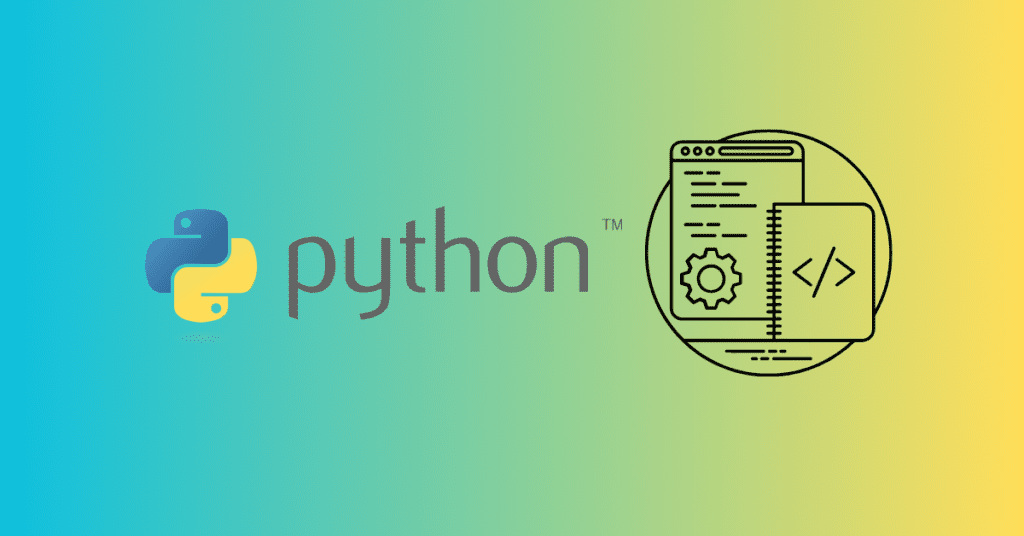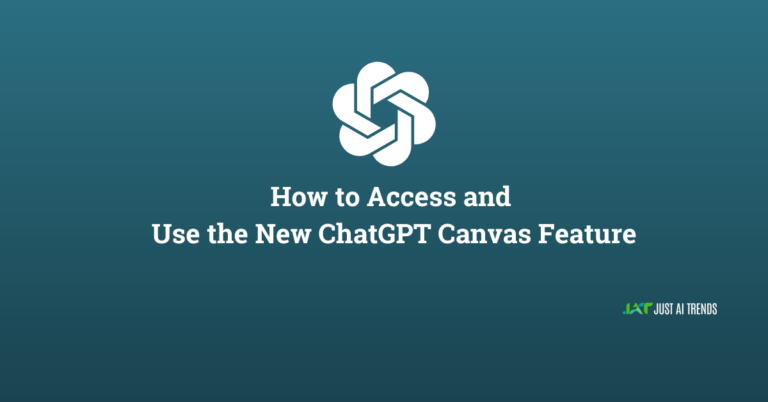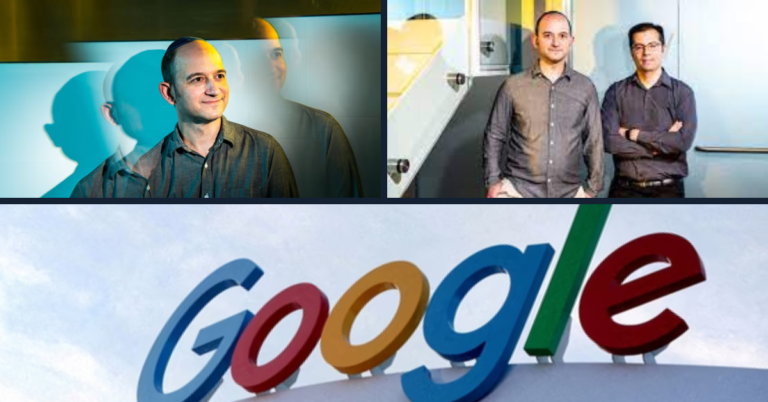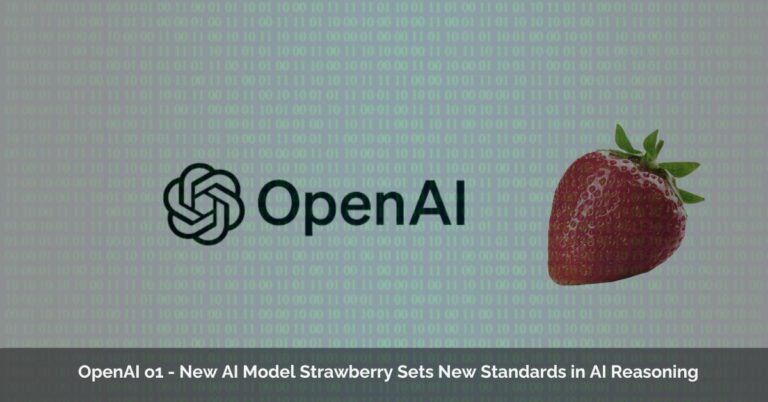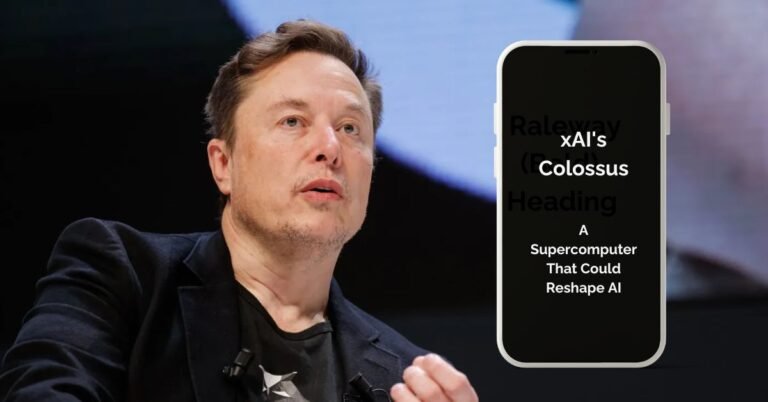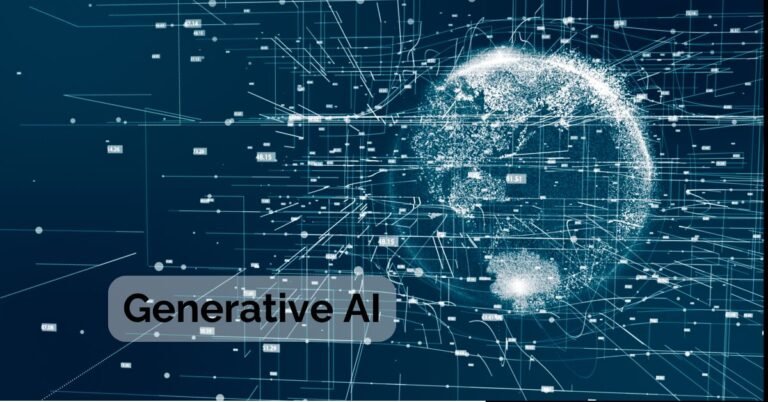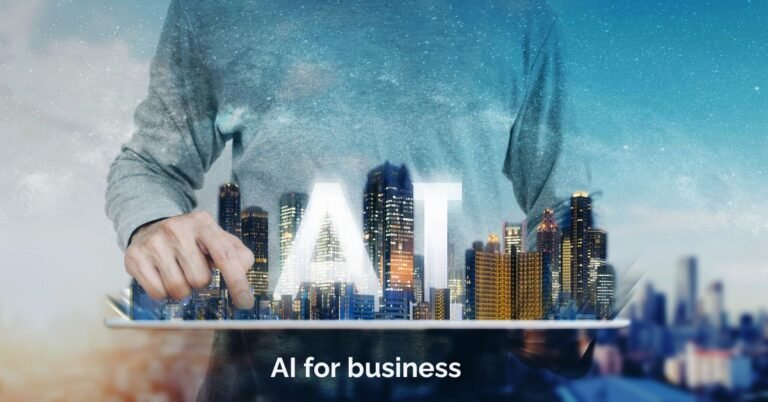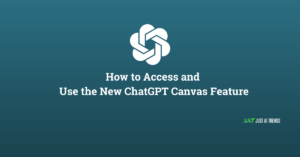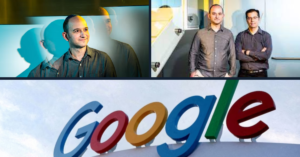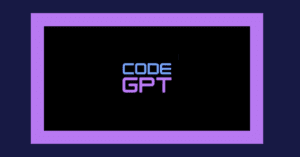Conquer Your Python Projects – A Guide to Workspaces
Python, with its easy-to-learn syntax and vast libraries, has become a powerhouse for developers across the globe. But as your projects grow, managing code efficiently becomes crucial. This is where the concept of Python workspaces comes into play.
In this comprehensive guide, explore the world of Python workspaces, their functionalities and how they can elevate your development experience. Whether you’re a seasoned programmer or a curious beginner, this article will equip you with the knowledge to master your Python workflow.
What Is Python Workspace
Imagine a well-equipped workshop – tools neatly arranged, materials readily available. That’s the essence of a Python workspace. It’s a designated environment within your IDE (Integrated Development Environment) specifically designed for Python development. Typically, this workspace offers two key sections:
- The Python Editor: This is your coding haven, where you write and edit your Python scripts. Think of it as a blank canvas where your Pythonic ideas take form. But unlike a bare canvas, the editor comes packed with helpful features:
- Syntax Highlighting: No more squinting to differentiate keywords from variable names. The editor paints your code with distinct colors, making it easier to read and understand.
- Code Completion: Stuck trying to remember a function name? The editor acts like a helpful assistant, suggesting relevant functions and keywords as you type.
- Indentation Checking: Python relies heavily on indentation. The editor keeps you on track by visually highlighting indentation levels and flagging any errors.
- The Python Shell: This interactive window is your playground for experimenting with Python code. Type in Python commands and expressions, and see the results displayed instantly. It’s perfect for:
-
- Testing Code Snippets: Got a small piece of code you’re unsure about? Pop it into the shell and see if it works as expected before integrating it into your larger project.
- Exploring Functions: The shell lets you fiddle with functions from various libraries, helping you grasp their behavior before using them in your code.
Benefits of Python Workspaces
Python’s popularity as a beginner-friendly and versatile language makes it a top choice for programmers. But a powerful development environment is crucial to maximize your coding potential. This is where Python workspaces come in, offering a plethora of benefits to enhance your workflow.
- Streamlined Development Process:
- Centralized Hub: The workspace provides a unified platform for writing, executing, debugging, and testing your Python code. No more switching between multiple applications – everything is at your fingertips.
- Enhanced Code Quality: Features like syntax highlighting, code completion, and indentation checking help you write cleaner and more efficient code, reducing errors and saving valuable time.
- Improved Efficiency:
- Interactive Testing: The Python shell within the workspace allows you to experiment with small code snippets and test functionalities in real-time. This iterative approach speeds up development and helps identify issues early on.
- Project Management: Organize your codebase with folders, files, and version control integration offered by many IDEs. This keeps your projects well-structured and simplifies collaboration with others.
- Advanced Functionality (for some IDEs):
- Debuggers: Step through your code line by line, inspect variables, and pinpoint the source of errors with greater precision. This is invaluable for tackling complex bugs.
- Testing Frameworks: Integrate unit testing frameworks directly within your workspace to ensure the functionality of your code throughout development.
- Linters: Utilize these code analysis tools to identify potential errors, stylistic inconsistencies, and areas for improvement. This helps maintain clean and efficient code.
- Tailored Development Experience:
- Customization Options: Many IDEs allow you to personalize the workspace layout, keyboard shortcuts, and themes. This creates a development environment that suits your preferences and workflow.
- Plugin Ecosystem: Expand the functionality of your workspace with plugins and extensions for specific tasks like code formatting, version control, and integration with popular frameworks.
- Learning and Exploration:
- Interactive Learning: The Python shell provides a safe environment to experiment and explore Python concepts at your own pace. This is a valuable tool for beginners to solidify their understanding.
- Community Integration: Some IDEs offer seamless integration with online communities and tutorials. This allows you to access helpful resources and learn from other developers directly within your workspace.
Limitations to Consider in Your Python Workspace
While Python workspaces offer a powerful development environment, it’s important to be aware of some potential limitations:
IDE-Specific Limitations
- Limited Customization: Some IDEs, particularly those designed for beginners, might offer less flexibility in customizing the workspace layout or functionality. This can feel restrictive for experienced developers.
- Plugin Dependence: Advanced features like debuggers, linters, and testing frameworks often rely on external plugins. While there’s a vast array of plugins available, finding compatible and well-maintained options can be a challenge for less common IDEs.
General Workspace Limitations
- Resource Consumption: Powerful IDEs with extensive features can consume significant system resources like memory and processing power. This may not be ideal for users with older or less powerful computers.
- Project Complexity: Workspaces within IDEs are primarily designed for individual projects. Managing large or complex projects with numerous files and dependencies might become cumbersome within an IDE workspace. In such cases, developers often resort to command-line tools and version control systems for better organization.
- Learning Curve: While most IDEs offer user-friendly interfaces, some features and functionalities can have a steeper learning curve, especially for beginners. Familiarizing yourself with the workspace and its tools can take some time and practice.
Mitigating the Limitations
- Explore Different IDEs: Experiment with various IDEs to find one that balances customization options with ease of use for your skill level and project requirements.
- Lightweight Alternatives: For smaller projects or when resource limitations are a concern, consider using simpler text editors with Python language support.
- Command-Line Integration: Many IDEs allow seamless integration with the command line. This lets you leverage powerful command-line tools for managing complex projects while still utilizing the benefits of the IDE workspace for development.
- Prioritize Learning: Invest time in learning core functionalities of your chosen workspace. Online tutorials, documentation, and online communities are great resources for mastering the tools at your disposal.
By understanding these limitations and employing suitable workarounds, you can maximize the effectiveness of your Python workspace and streamline your development process.
Setting Up Your Python Workspace
Choosing an IDE
- Popular options:
- PyCharm: A powerful and feature-rich IDE by JetBrains, ideal for professional development. It offers excellent code completion, debugging tools, and version control integration.
- Visual Studio Code (VS Code) with Python extensions: A free, open-source, and versatile IDE from Microsoft. It’s lightweight and customizable, with a vast library of extensions for Python development, including debugging, linting (code analysis), and Jupyter Notebook support.
- Thonny: A beginner-friendly IDE designed specifically for learning Python. It has a clean interface, built-in tutorials, and a step-by-step debugger that makes it easy to understand code execution.
Exploring the Workspace
- Editor Layout: This is where you’ll write your Python code. It typically consists of:
- Menu bar: Provides access to various IDE functionalities like file management, project settings, and debugging tools.
- Toolbars: May contain buttons for quick actions like running code, saving files, or accessing version control.
- Sidebars: Often contain project files, documentation, debugging information, and interactive elements.
- Code editing area: The main area where you write and edit your Python code.
- Syntax Highlighting: This is a feature that color-codes different parts of your code (keywords, variables, functions) to improve readability and help you identify errors quickly.
- Interactive Shell: An integrated terminal or console within the IDE that allows you to execute Python code line-by-line and see the results immediately. This is useful for experimenting with code snippets and debugging purposes.
Customizing Your Preferences
Most IDEs offer customization options to personalize your working environment and enhance productivity. Here are some common ways to do it:
- Font size and style: Adjust the font to your preference for better readability.
- Color themes: Choose a color theme that is easy on your eyes and suits your coding style. Many IDEs offer dark and light themes, and some allow creating custom themes.
- Keyboard shortcuts: Learn and customize keyboard shortcuts for frequently used actions to improve coding speed. Most IDEs allow assigning shortcuts to your preferred keys.
By following these steps and exploring the specific features of your chosen IDE, you can create a comfortable and efficient workspace for your Python development journey.
Python Workspaces in Action- Real-World Examples
Python workspaces are like virtual toolboxes for programmers. They provide a controlled environment to organize code, libraries, and dependencies specific to a project. Let’s delve into how they’re used in web development, data science, and machine learning:
1. Web Development
Imagine you’re building an e-commerce website using a Python framework like Django. Here’s how a workspace can help:
- Project Isolation: Your Django project lives in its own workspace, separate from other web projects you might have. This prevents conflicts between libraries and dependencies.
- Dependency Management: The workspace keeps track of all the Python libraries your Django project needs (e.g., libraries for handling payments or databases). Tools like
pipwithin the workspace manage these dependencies, ensuring the correct versions are installed and avoid compatibility issues. - Virtual Environment for Testing: Within the workspace, you can create a virtual environment to test your website’s functionality. This isolated environment allows you to experiment and make changes without affecting the main project or your system’s overall Python setup.
- Collaboration: Working with a team? The workspace makes sharing code easier. Team members can activate the same virtual environment with the required libraries, ensuring everyone’s working on the same “version” of the project.
2. Data Science
You’re tasked with analyzing customer data for a retail store. Here’s how a Python workspace can streamline your workflow:
- Data Organization: The workspace becomes your central hub for all data files (CSV, Excel, etc.) related to the project. You can keep your Python scripts for data cleaning, analysis, and visualization within the same workspace, promoting organization and clarity.
- Library Management: Data science relies on various libraries like NumPy, Pandas, and Matplotlib. The workspace ensures you have the specific versions required for your analysis without affecting other projects that might use different versions of these libraries.
- Experimentation: A virtual environment lets you try out new data analysis techniques or libraries without affecting your core analysis scripts. This allows for safe experimentation and exploration without jeopardizing your core results.
- Reproducibility: When you share your findings with colleagues, they can activate the same workspace environment with all the necessary libraries and data, ensuring they can reproduce your analysis.
3. Machine Learning
You’re building a machine learning model to predict housing prices. Here’s how a Python workspace empowers your project:
- Library Management: Machine learning projects often use specialized libraries like TensorFlow or PyTorch. The workspace ensures you have the specific version required for your model, along with any other dependencies.
- Data & Model Management: Your training and testing data reside within the workspace, alongside your Python scripts for training, evaluating, and deploying the model. This keeps everything organized and facilitates easy reference.
- Version Control: Workspaces often integrate with version control systems like Git. This allows you to track changes to your code, data, and model over time. You can revert to previous versions if needed or collaborate with others on model development.
- Experiment Tracking: As you experiment with different model architectures or hyperparameters, the workspace environment provides a consistent platform to track these experiments and compare their performance.
By using Python workspaces effectively, you gain organization, maintainability, and reproducibility in your projects across web development, data science, and machine learning. They become essential tools for professional programmers working on real-world applications
Level Up Your Coding Zone
Personalize your workspace for peak development.
- Keyboard Shortcuts: Master built-in shortcuts and create custom ones for frequent actions (think coding speed boost!).
- Custom Menus: Declutter by hiding or rearranging menu options to prioritize what you use most.
- Themes: Choose a theme (light or dark, built-in or third-party) that keeps you focused and comfy during coding marathons.
Experiment and create a coding zone that fits you!
Free Python Workspaces
Several free options exist for creating a Python workspace. Here are some popular choices:
Cloud-based IDEs:
- Google Colab: This free Jupyter notebook environment offered by Google runs entirely in the cloud. No local installation is required, making it ideal for beginners or those with limited computing resources. It provides access to powerful hardware for computationally intensive tasks and integrates seamlessly with Google Drive for easy storage and access to your code.
- Binder: This platform allows you to launch Jupyter notebooks directly from GitHub repositories. It’s a great option for collaborating on projects or trying out code from others without setting up a local environment.
Traditional IDEs with Free Versions:
- Visual Studio Code: This versatile code editor from Microsoft offers excellent Python support through extensions. While some premium extensions exist, the core functionality for Python development is completely free. Its lightweight design and vast customization options make it a popular choice.
- Thonny: Designed specifically for beginners, Thonny provides a user-friendly interface with features tailored for learning Python. It includes a built-in debugger, step-by-step execution mode, and helpful error messages, making it ideal for those new to coding.
- IDLE: The default IDE included with most Python installations, IDLE offers a basic but functional workspace suitable for beginners. While it lacks some advanced features present in other options, it’s a good starting point to get familiar with Python’s syntax and basic functionalities.
Additional Considerations:
- Free Trials: Some premium IDEs, like PyCharm, offer free trial periods. This can be a good option if you want to explore advanced features before committing to a paid subscription.
- Online Compilers: While not ideal for large projects, online compilers like OneCompiler or OnlineGDB can be helpful for quick experimentation with Python code snippets or simple scripts.
Remember, the best free Python workspace depends on your specific needs and preferences. Consider factors like your experience level, project complexity, and desired features when making your choice.
Craft Your Python Journey – The Takeaway
A well-organized Python workspace is your gateway to successful development. By understanding the components, utilizing advanced features, and choosing the right IDE, you can transform your coding experience. So, fire up your IDE, embrace your inner Python warrior, and conquer your next programming project!