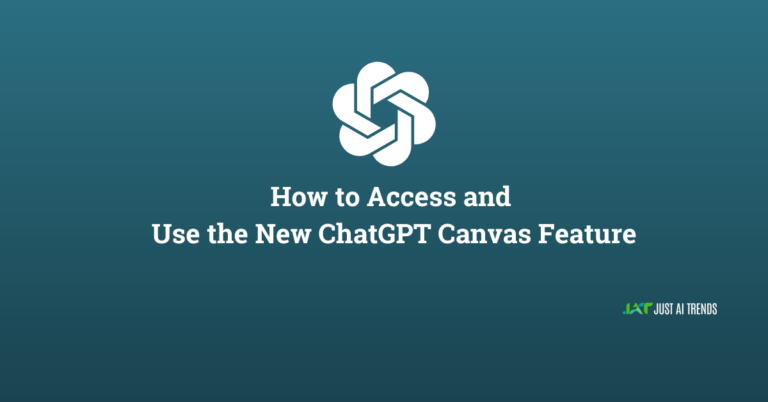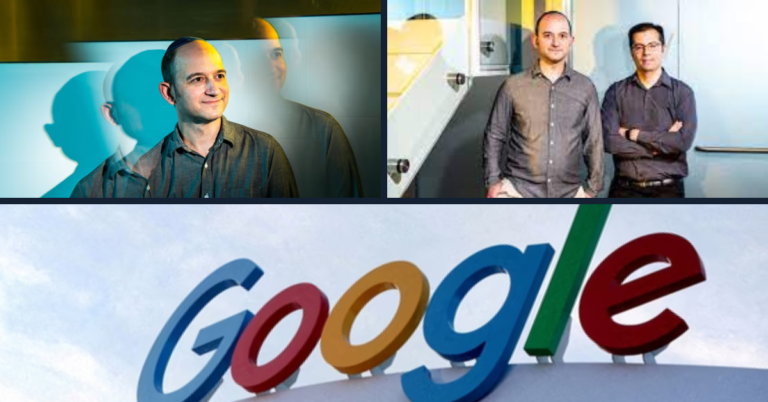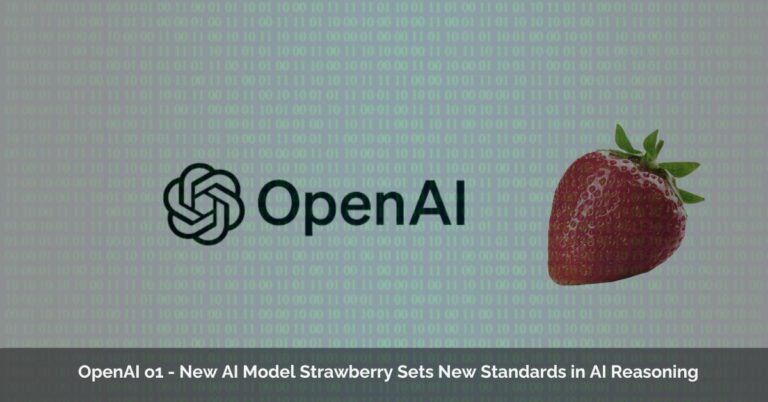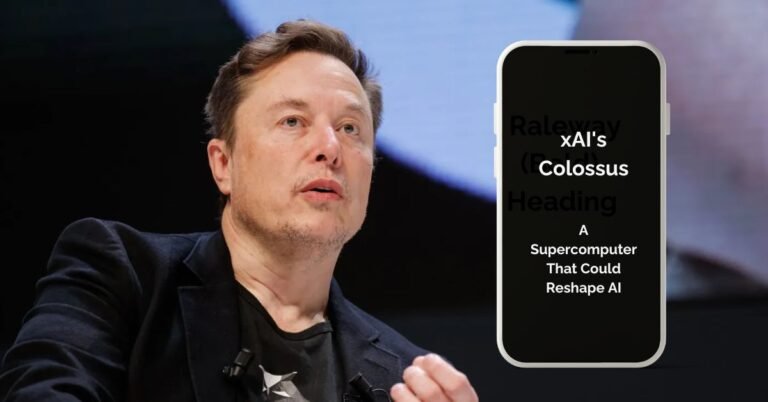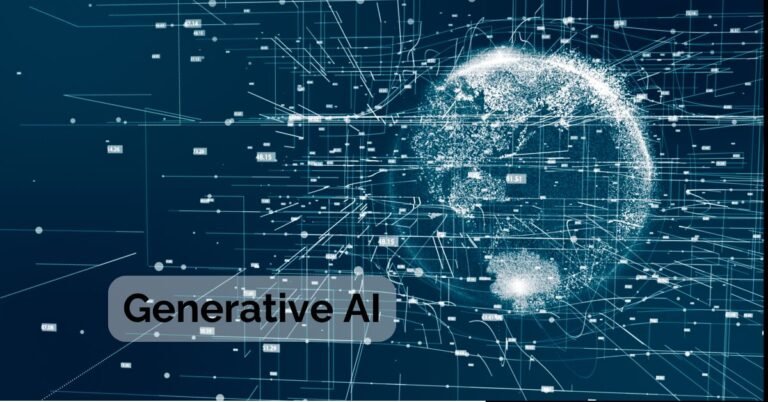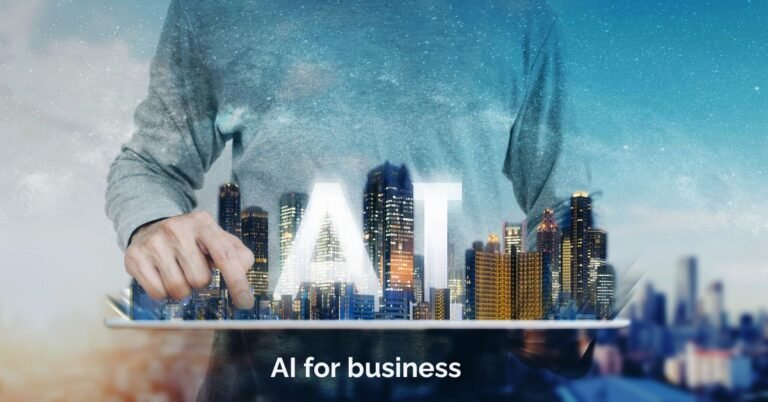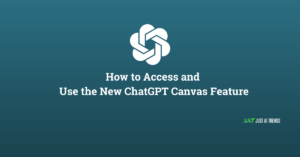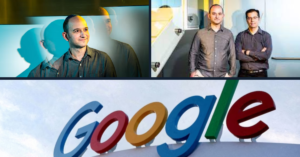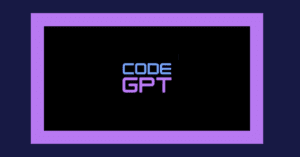Written by Ayesha Arkash
Table of Contents
ToggleHow to use ChatGPT to automate PowerPoint
ChatGPT is like a smart robot friend that can talk, write, and help with tasks. It’s really good at understanding and creating text based on what you ask. For making PowerPoint presentations, ChatGPT can be super helpful. It can think of cool ideas, write stuff for your slides, and make the whole process faster and more fun.
Can ChatGPT Help with PowerPoint?
Yes, it can! ChatGPT can help you come up with ideas for your presentation, write the text for your slides, and even suggest how to make them look good. It’s like having a helper who’s always ready to give you a hand with your work.
Why Opt for ChatGPT for Your Presentations?
- Creativity: ChatGPT can think of unique and interesting ideas that you might not have thought of.
- Efficiency: It can save you a lot of time. Instead of staring at a blank slide, you can get suggestions and content quickly.
- Customization: ChatGPT can tailor the content it creates just for you, making your presentation stand out.
Easy Steps to Craft Presentations with ChatGPT
- Ask for Ideas: Start by asking ChatGPT for ideas on what to include in your presentation.
- Write Content: Then, ask it to help write text for your slides. You can ask for specific things like an introduction, bullet points, or a conclusion.
- Make It Pretty: ChatGPT can even suggest ideas on how to make your slides look good, like what kind of pictures or colors to use.
Prompt Format for Requesting a PowerPoint Presentation Outline:
“Please create a PowerPoint presentation outline as an expert in [field/topic]. The presentation should cover the following topics: [list of topics]. The outline should include [number] slides, detailing the content for each slide.”
We suggest writing more about each smaller topic you mentioned before. Try to add more about the main points, give examples, and explain things that might help people get a better idea of the subject.”
“We advise writing more about the smaller topics you talked about before. Think about explaining the important points more, giving examples, and talking about any extra information that could help make the topic clearer to the audience.”
Crafting Your Slide’s Outline and Content
Making a PowerPoint presentation is easier with a little help from ChatGPT. Here’s how to do it step by step, including moving your text from Word to PowerPoint.
Getting Ideas and Writing with ChatGPT
First, ask ChatGPT to help you think of what to put on your slides. You can say something like, “Give me ideas for a presentation about space.” ChatGPT will give you lots of ideas. Then, you can ask it to write some text for each slide. For example, “Write an introduction slide about planets.”
Moving Text from Word to PowerPoint
After ChatGPT writes your slide text, you’ll put it in a PowerPoint slide. Here’s a simple way to do it:
In Word:
- Open Word: Start by opening Microsoft Word and pasting the text ChatGPT gave you.
- Format Your Text: Make your text look nice. You can change the size, make some words bold, or use bullet points.
Exporting to PowerPoint:
For Windows Users:
-
- Click ‘File’ in Word, then ‘Save As’.
- Choose where you want to save your file.
- In the ‘Save as type’ dropdown, select ‘PDF’.
- Open PowerPoint, go to ‘Insert’, then ‘Object’, and choose your PDF file. This puts your Word content into a slide.
For Mac Users:
-
- With your document open in Word, click ‘File’, then ‘Print’.
- In the Print dialog, choose ‘Save as PDF’.
- Open PowerPoint, go to ‘Insert’, ‘Photo Album’, and select your PDF. This adds your Word content to your presentation.
Streamlining with AIRPRM
AIRPRM is a cool tool that works with ChatGPT to make making presentations super quick and easy. Think of AIRPRM as a magic wand that takes your words and turns them into a beautiful presentation in no time.
How It Works with ChatGPT
First, you chat with ChatGPT like you’re talking to a friend. You tell it what you need in your presentation. Then, AIRPRM jumps in and uses what ChatGPT created to build your slides. It’s like having a team where ChatGPT comes up with the ideas and words, and AIRPRM puts those ideas into slides.
Generating Creative Slide Images
Pictures make your slides pop and keep everyone interested. ChatGPT can help you think of the best images to use.
How to Do It
- Ask for Ideas: Tell ChatGPT what your slide is about and ask for image ideas. For example, “What images should I use for a slide about saving water?”
- Refine Ideas: ChatGPT might give you lots of ideas. Pick the ones you like best and ask how to make them better or more specific.
Wrapping Up
ChatGPT and tools like AIRPRM can change the game for making PowerPoint presentations. They help you:
- Come up with cool ideas and write your slides.
- Move your text into PowerPoint easily.
- Make your presentations quickly with AIRPRM.
- Find awesome images that make your slides stand out.
Give It a Try!
Don’t be afraid to try these new ways to make your presentations. They can save you time, make your slides look professional, and keep your audience interested. With ChatGPT and AIRPRM, you’re ready to create presentations that everyone will remember.
FAQs
What is the prompt for creating a PPT in ChatGPT?
To create a PowerPoint presentation (PPT) in ChatGPT, use a prompt like: “Create a PowerPoint outline on [topic] covering [specific points]. Include [number] slides.”
How do I ask ChatGPT to make a PowerPoint?
Ask ChatGPT to make a PowerPoint by specifying your topic, desired slide count, and key points: “Generate a PPT outline on [topic] with [number] slides focusing on [key points].”
Can ChatGPT read a PowerPoint?
ChatGPT cannot directly read or interpret PowerPoint files as it processes text input only. However, you can describe the content of a PPT for analysis or assistance.
Is there any AI to make PPT?
Yes, there are AI tools designed to assist in creating PowerPoint presentations, such as automated design and content suggestions within PowerPoint itself, and other third-party AI platforms that help generate presentations based on user input.